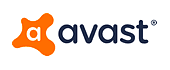- DLL File Name:VBoxDispD3D-x86.dll
- File Type:Win32 DLL
- Product Name:Avast VM VirtualBox Guest Additions
- Developer:Avast Software
- File Version:4.3.28.0
- File Size:1.11MB (1165304 bytes)
- Language Code:English
- Character Set:Unicode
- MD5 Checksum:438475d55eb862b874e7c39a67a3ef56
- Copyright:Copyright (C) 2009-2015 Oracle Corporation
VirtualBox Video Usermode D3D Driver
The file VBoxDispD3D-x86.dll is a 32bit Windows DLL module for Avast VM VirtualBox Guest Additions or other related programs. The file and the associated Avast VM VirtualBox Guest Additions software was developed by Avast Software. The file was licensed as Copyright (C) 2009-2015 Oracle Corporation.
VBoxDispD3D-x86.dll file is a critical component for the software to work properly without any problems. You may receive an error message like the ones below that indicates the file is not found or damaged.
- This application failed to start because VBoxDispD3D-x86.dll was not found.
- The file VBoxDispD3D-x86.dll is missing or corrupted.
- A required component is missing: VBoxDispD3D-x86.dll. Please install the application again.
- Error loading VBoxDispD3D-x86.dll. The specified module could not be found.
- The program can't start because VBoxDispD3D-x86.dll is missing from your computer.
To fix the error, you need to copy the missing VBoxDispD3D-x86.dll file to your system or replace the corrupted dll file with a working one by following the instructions below. The current version of dll file available on our site is 4.3.28.0 with a size of 1.11MB.
You can download VBoxDispD3D-x86.dll for free from the download section on this page. After downloading the zip file, unzip it to a convenient location on your computer. In order to fix dll related errors, you need to copy the .dll file to the installation folder of the application/game, or install .dll file directly to Windows (Windows XP, Vista, Windows 7, Windows 10).
Install DLL File to Program Folder
· Copy the extracted VBoxDispD3D-x86.dll file to the installation directory of the application or game.
· Check if the problem is solved. If the problem persists or you are not sure which software is having problems, install the file directly to Windows system folder.
Register DLL File Using Microsoft Regsvr
· Copy the file to "C:\Windows\System32\"
· You can install the .dll file in both system folders without any problems. In order to complete this step, you must run the Command Prompt as administrator.
· Open the Start Menu and before clicking anywhere, type "cmd" on your keyboard.
· Right-click the "Command Prompt" search result and click the "Run as administrator" option.
· Paste the following command into the Command Line window that opens up and press Enter key.
· %windir%\System32\regsvr32.exe VBoxDispD3D-x86.dll